Looking for help?
Find answers to your questions
Setting up a Null Zone in X-Plane
Every single controller, no matter the manufacturer, has natural variation in its return to center point for a thumb stick. You’re dealing with a very small travel area compared to a traditional joystick or yoke. The way this accounted for in use is through dead or null zones can vary widely depending on the hardware or your personal preference. For the Arrow, we took extremely deliberate care to ensure a small null zone given the precision designed into the controller. We recommend anywhere a roughly .08 to .1 null zone selection inside of X-Plane, depending on your specific unit.
To set a null zone inside X-Plane, under the Settings Window, select the Joystick tab. With your Arrow plugged in, you should automatically see an image of the controller and the default assignments programmed for the Arrow. On the right side, you will have the option to Edit Response Curve of each selected axis. The left side of the curve is the centered/idle position and the right is at the maximum travel.

To select a null zone, hold the alt key on your keyboard and click with your cursor on the green response curve. What you are doing is identifying a small part of that axis of travel for the simulator to ignore. This will establish a new point along the response curve. To establish a null zone, drag the dot to the 0 position on the Y axis and approximately .08 to .1 on the X axis, establishing a flat path for the left-most part of the curve. Once that is selected, click Apply. There’s no setting that is universal for each unit or user. Please feel free to experiment with various settings until you find one that works best for you.
See also: Default X-Plane Profile
- Choosing a selection results in a full page refresh.
- Press the space key then arrow keys to make a selection.